Copying a Table
You can copy a table which was created using another database management tool into Table Data Manager. This is helpful for allowing custom tables be managed by Table Data Manager. Copying a table takes the schema and records from non-XFC table and copies them into an XFC table. The screenshot below shows the steps that correspond to the Copying a Table procedure.
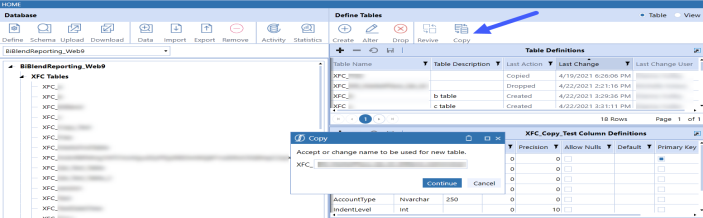
-
Select a database.
-
Click Define.
-
Select a non-XFC table to copy.
-
Click Copy.
-
(Optional) Rename the table. The "XFC" prefix will automatically be appended.
-
Click Continue on the Copy prompt.