Get Started With Assemblies
Assemblies are structured similarly to Visual Studio where you can build assemblies using files and folders. This workspace page is also similar to the Business Rules page in OneStream, allowing you to quickly create assemblies as needed.
The following image of a workspaces page shows the various components you will need to build an assembly.
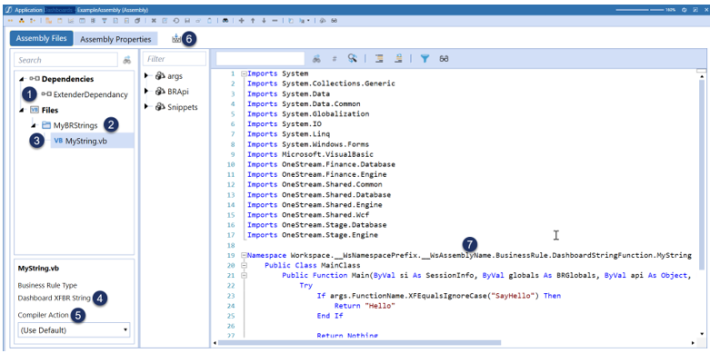
-
Dependencies: Reference other Workspaces assemblies, Business Rules, and Prepackaged assemblies from different workspaces. Right-click on Dependencies to create.
-
Folders: Organize assembly files. Right-click on Files and select Add Folderto create a folder.
-
Files: Written rules for the assemblies source code files, such as business rules, classes, interfaces, and so on. Right-click on Files to create a file.
-
Business Rule Type: Type of business rule or service type. Decided upon during creation and cannot be changed after the file is created. This item will say Not Used if you have selected a service type rather than a business rule type.
-
Compiler Action: Action to perform on the file. Can be Use Default, Disabled, or Compile (this is the same as Use Default). If you select Disabled, you cannot compile the assembly to verify syntax. This value can be changed after creating the assembly file.
-
Compile Icon: Compiles all files in the assembly when clicked.
-
Namespace: The Namespace of any given file will look different than what you would see on the Business Rules page. The filename, in this example, MyString, is the last item in the list.