Book Preview Toolbar
The Book preview toolbar allows you to interact and navigate in the book being previewed.
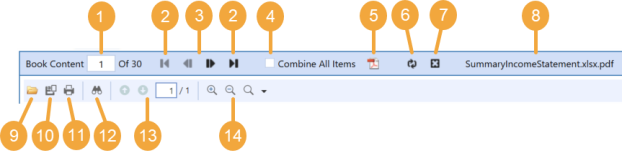
-
Page Navigation:This displays what page is currently being previewed in the report book. To navigate to a specific page, enter the page number and press Enter.
-
First/Last: Use these buttons to navigate to the first or last page of the report book.
-
Previous/Next: Use these buttons to navigate forward or backward one page.
-
Combine All Items: This combines the report book’s pages and treats them as one content item. Use this feature in conjunction with saving or printing an entire report book. If selected, you can save the entire report book as one PDF file, print the entire book, and navigate page by page using the blue navigation arrows. If this box is cleared, only the current page will save or print, and black navigation icons will be enabled.
-
Download Combined PDF File: This combines the entire report book into a PDF file using the standard Adobe rendering process and uses less memory when attempting to display large combined PDF files. This does not require enabling Combine All Items. This is the suggested method when downloading any report book to PDF.
-
Refresh: Use this button to refresh the report book and select new Parameter values.
-
Close: Use this to close the report book in the Preview screen.
-
File name: Shows the name of the file currently being previewed.
-
Open: Use this to open a report book from a computer desktop or folder.
-
Save: Use this to save the current report book page. To save the entire report book as one PDF file, ensure that the Combine All Items checkbox is selected.
-
Print: Use this to open the Print dialogue box. To print the entire report book, ensure that the Combine All Items checkbox is selected.
-
Find: Use this to find specific keywords in a report book.
-
Previous Page/Next Page: Use these icons to navigate pages of a single report book content item or to navigate a report book’s pages when the Combine All Items checkbox is selected. If a particular content item, such as a Cube View Report, is more than one page, use these buttons to navigate that report.
-
Zoom: Use these buttons to zoom in and out of a report book.
Right-Click Options
Right-click anywhere within the report to select these options.
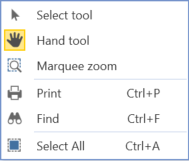
Select tool: Use this to select portions of the report book. This feature allows you to copy and paste. Highlight a portion of the report book, press Ctrl+C then Ctrl+V.
Hand tool: Use this button to scroll through a report book by clicking anywhere on the screen and moving the mouse.
Marquee Zoom: Use this tool to select an area of interest on which to zoom.
TIP: Use Alt+Left to return to the previous view or Ctrl+0 to return to a page level view.
Print: Use this to open the Print dialogue box.
Find: Use this to find specific keywords in a report book.
Select All: Use this to select all the content in a report book.