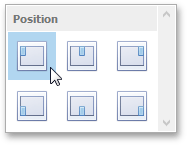Bubble Map
The Bubble Map dashboard item allows you to place bubbles on the map. Each bubble can represent data using its weight and color.
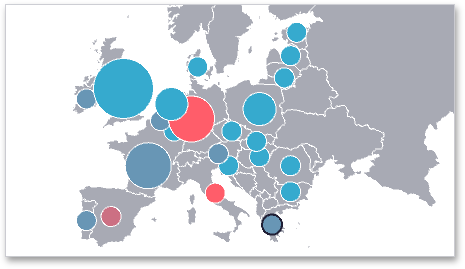
Providing Data
This topic describes how to bind the Bubble Map dashboard item to data using the Dashboard Designer.
The Dashboard Designer allows you to bind various dashboard items to data in a virtually uniform manner. The only difference is in the data sections that these dashboard items have.
The image below shows a sample Bubble Map dashboard item that is bound to data.
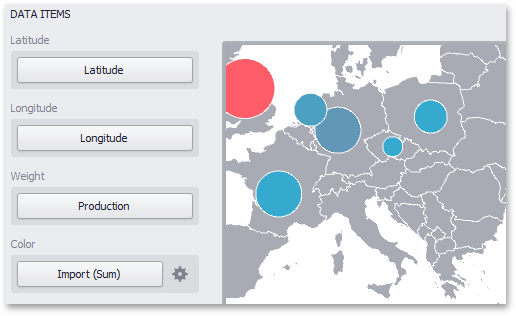
Note that the Bubble Map provides two data item groups for data binding: Data Items and TOOLTIP Data Items. Tables below list the available data sections.
Data Items
The Bubble Map dashboard item automatically selects palette and scale settings used to color bubbles. To customize these settings, click the Options button next to the Color placeholder. This invokes the Color Scale Options dialog, which allows you to specify the palette and scale options.
Latitude: Accepts a dimension used to provide geographic latitude.
Longitude: Accepts a dimension used to provide geographic longitude.
Weight: Accepts a measure used to evaluate the bubble's weight.
Color: Accepts a measure used to evaluate the bubble's color.
Tooltip Data Items
Dimensions: Accepts dimensions allowing you to add supplementary content to the tooltips.
Measures: Accepts measures allowing you to add summaries to the tooltips.
Coloring
The Bubble Map dashboard item automatically selects palette and scale settings used to color bubbles depending on the provided values.
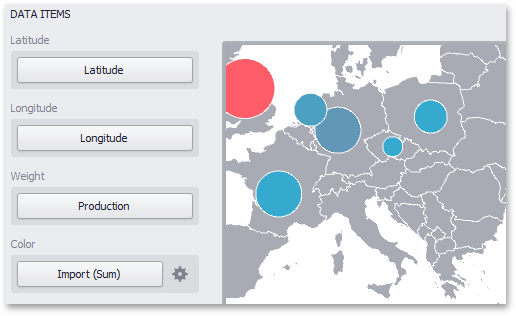
To customize these settings, click the Options button next to the Color placeholder. This invokes the Color Scale Options dialog, which allows you to specify the palette and scale options.
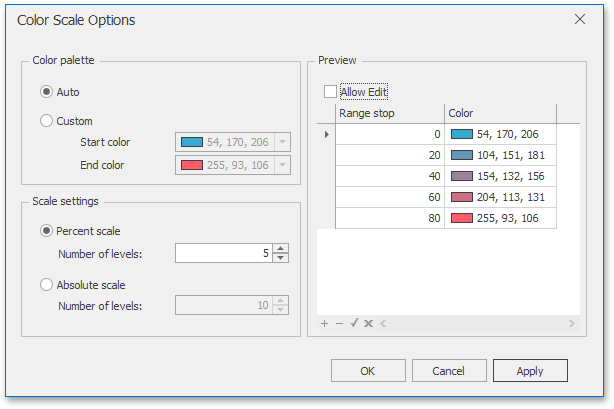
You can specify the following settings in this window:
Color palette: Allows you to specify the start and end color of the palette
Scale setting: Specifies whether a percent scale or an absolute scale is used to define a set of colors. You can specify the number of levels that represent the number of colors used to color the map.
Preview: Used to display a full set of palette colors generated based on the start/end colors and the number of levels. Use the Allow Edit check box to automatically change the generated colors or specify value ranges for each color.
Legends
Bubble Map provides two types of legends used to identify map objects - color and weighted legends.
Color Legend
The color legend helps you to identify which colors correspond to specific values.

To display a color legend within a map, use the Show Color Legend button in the Color Legend section of the Design Ribbon tab.
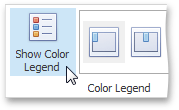
To specify the legend's position and orientation, select one of the predefined options from the gallery in the Design Ribbon tab.
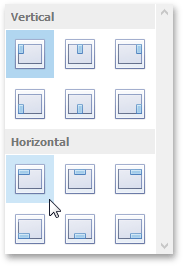
Weighted Legend
The weighted legend allows you to identify values corresponding to specific bubble sizes.

To select the required weighted legend type, use the Show Weighted Legend button in the Weighted Legend section of the Design Ribbon tab.
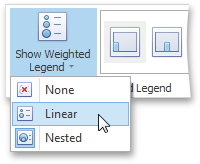
To specify the legend's position, select one of the predefined options from the gallery in the Design Ribbon tab.