Import Blend Data
The Workflow has a new Workflow Name as Blend or Blend as Workspace. You load data the same as other OneStream Workflows that commonly result in Cube data.
The configuration of BI Blend is managed in the Workflow Profile. However, some of the Stage Engine's Workflow Properties may not be valid, or used in BI Blend configurations. The primary configuration for BI Blend is done using the Workflow Name and BI Blend Settings. The BI Blend Engine's architecture, such as in-memory processing, makes some Workflow properties, such as the Append Default Load Method, an invalid selection. Such selections will not have an effect on Workflow Blend behaviors.
Data can be collected from:
-
Files (Fixed or Delimited)
-
Connectors
-
Other Workflow Stage Data
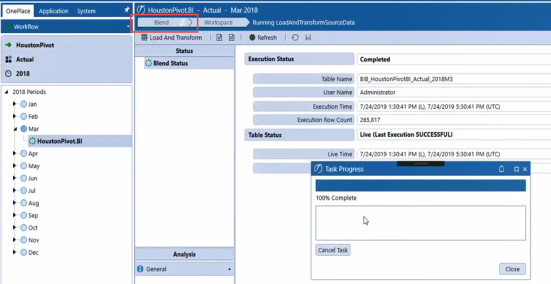
Delimited Files
When loading data to a BI Blend workflow using a delimited file, a bypass must be used if the first row of the file contains column headers. See the example in the image below. If the bypass was not used in this case, the file would fail to load and would display an error similar to that in the second screen shot.
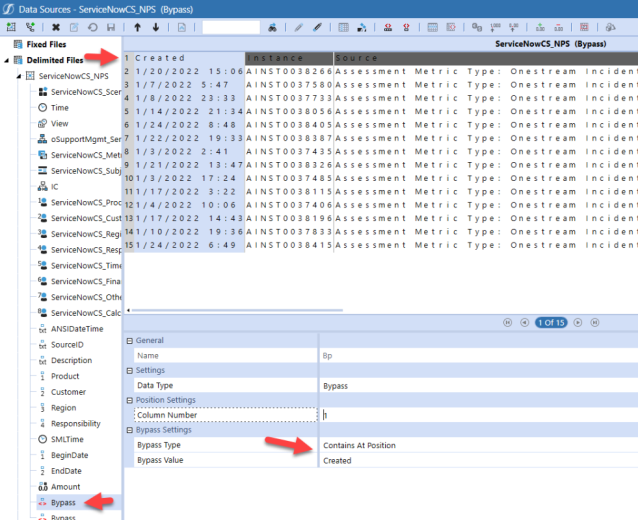
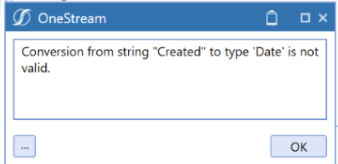
How to Use a File Bypass
Use a bypass to prevent file load failures in cases where a delimited file contains column headers.
-
Create a bypass:
-
Navigate to Application tab > Data Collection > Data Sources.
-
Under Delimited Files, select a data source.
-
Click Create Source Dimension.
-
From the Name drop-down menu, select Bypass.
-
Click OK. The default Bypass Type is Contains Within Line.
-
In the Bypass Value field, type the name of the first column header.
-
Click Save.
-
-
Load the delimited file into a BI Blend workflow.