Install System Diagnostics
Check the Release Notes to determine if uninstalling only the user interface or a full uninstall of the solution is necessary and then read that section for instructions. If the Release Notes indicate that an overinstall is allowed, then continue with these instructions.
-
Download the System Diagnostics solution from the MarketPlace. The package is a zip file named OSD_PVx.x.x_SVzzz_PackageContents.zip where x.x.x and zzz represent version numbers for OneStream and the solution. The PVx.x.x number (for example, 620) represents the minimum Platform Version (6.2.0) required to implement this solution version.
-
On the OneStream MarketPlace Dashboard, click MarketPlace > System Diagnostics.
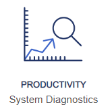
-
On the System Diagnostics Solution page, select the appropriate OneStream platform version from the Minimum Platform Version drop-down list.
-
Select the most recent version from the Solution Version drop-down list and then click Download.
-
Log in to OneStream.
-
On the Application tab, click Tools > Load/Extract.
-
On the Load tab, locate the solution package using the Select File icons and click Open.
-
When the solution’s file name appears, click Load.
-
Click Close to complete the installation.