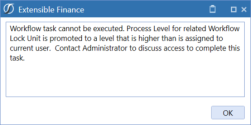Input Data via Workflow
When the current Process Level is lower than the user’s Process Level access, Workflow activities will process in the normal fashion for OneStream applications. When the current Process Level is higher than the user’s Process Level access, Workflow activities will be blocked based on the selected options in the PCM Global Options sections discussed earlier in this document.
PCM does not disable any of the functional buttons or icons found in the normal OneStream Workflow processes. It uses the provided Business Rules to block the resulting Workflow Tasks that would be executed to load/modify data when the Process Level is higher than the user’s current Process Level access. PCM generates a message to inform the user that their activity has been blocked based on Process Level access and the current Process Level for related data intersections where their task is being performed. See Configure Business Rules earlier in this document for configuration details.
We will discuss the resulting Workflow errors that will be displayed for blocked activities below.
Import - Load and Transform/Retransform
When attempting to process an Import Workflow Task, the resulting process error will be a failed Task Progress display with an error. The error will appear as an Extensible Finance Business Rule error and show the Global Options | Process Control Error Description.
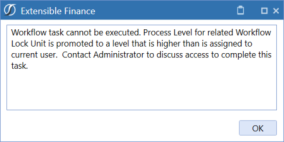
Validate/Retransform
Attempting to complete a Validate or Retransform action when the Process Level is higher than the user has access to will result in a Failed Background Task for the attempted validation/transformation in the Stage. Clicking the Error button -  will display the Process Control Error Description from the Global Options.
will display the Process Control Error Description from the Global Options.
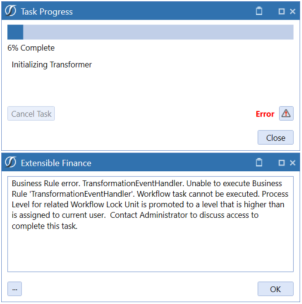
Load Cube/Process Cube
Attempting to complete a Load Cube or Process Cube action when the Process Level is higher than the user has access to will result in a Failed Background task for the attempted Load from the Stage to the Cube.

The resulting process error will be a failed Task Progress display with an error. Clicking the Error button -  will display the Process Control Error Description from the Global Options settings.
will display the Process Control Error Description from the Global Options settings.
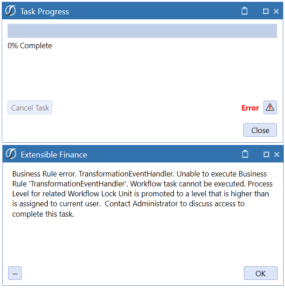
Forms
PCM can interact with Workflow Forms that are pointed to either Cube Views or Spreadsheets with an embedded Cube View and prevent changes when appropriate. If the user’s Process Level is lower than the Process Level for certain data cells included in the Form, the NoInput Business Rules will set the cells as editable or not, based on the current Process Level for the cell intersections. By default, white cells are editable and green cell are not editable.
PCM_User_1’s Process Level access of 1 is not high enough to edit the Headcount Entry Form in 2018M2 when the Process Level is set to 6 for Houston Heights Forms, even though the workflow is not completed in the example below.
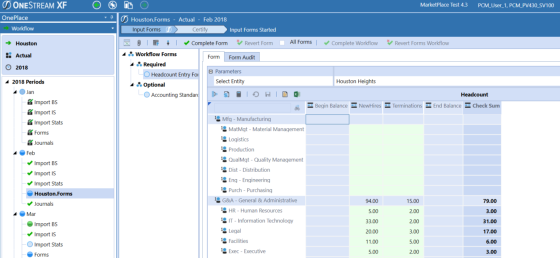
If the Global Option Block Certify Task option is set to No, users can manage Forms Workflows (Complete/Revert Form, Complete/Revert Workflow and Certify/Reject Workflow) according to the normal application security. The user will not be able to enter new data and Save the Form Changes unless their Process Level access is higher than the current Process Level status for the related data cell intersections.
If the Global Option Block Certify Task option is set to Yes, users can manage Forms Workflows (Complete/Revert Form, Complete/Revert Workflow) according to the normal application security, but they will not be able to change the Workflow Certification status unless their Process Level access is higher than the current Process Level status. They will also not be able to enter new data and Save the Form Changes unless their Process Level access is higher than the current Process Level status for the related data cell intersections.
Spreadsheet/Excel – Cube View
When the user attempts to open an Excel file with the Excel Add-in or the Spreadsheet feature with an embedded Cube View, it will be displayed with the Cube View cells rendered based on the user’s Process Level access. By default, the data cells will be displayed as white for editable intersections and green for non-editable intersections where the Process Level status is higher than the user’s Process Level access. The user will not be able to Submit cell changes using Excel when they are blocked by the current Process Level status naturally since the cells are rendered in a non-editable state.
Spreadsheet/Excel - XFSetCell
When to change cell data via an XFSetCell function via the Spreadsheet feature and Excel Add-in, a process will look up the Workflow Profile related to the combination of Cube, Entity and Scenario in play, check that it has an active Forms Base Input Child, determine if this user has the appropriate Form security privileges and finally check Workflow Status. Once these checks are complete, the PCM Process Level logic will also be applied.
The resulting action in Spreadsheet is that all cell changes that are blocked by the Process Level will not be submitted. Cells that are not blocked by the Process Level will be submitted. Note: The Spreadsheet does not currently report the data cells that have been blocked by the Process Level when the Spreadsheet is submitted.
The resulting action with the Excel Add-in is that an error report will be displayed with entries for all of the cell actions that have been blocked by the Process Level. Cells that are not blocked by the Process Level will be submitted. The screen shot below shows the result of PCM_User 1 (with Process Level 1 access) submitting data for three periods: 2018M1 when the Process Level is 12, 2018M2 when the Process Level is 6 and 2018M3 when the Process Level is 0. Note the error reports that 6 of the 9 cells that were submitted were blocked appropriately for M1 and M2 where the Process Level was higher than PCM_User_1’s access level. The blocked items are identified by the red box in the screenshot.
Note the red boxes were added for clarity in the screenshot and not a result of the Spreadsheet/Excel Add-in functionality.
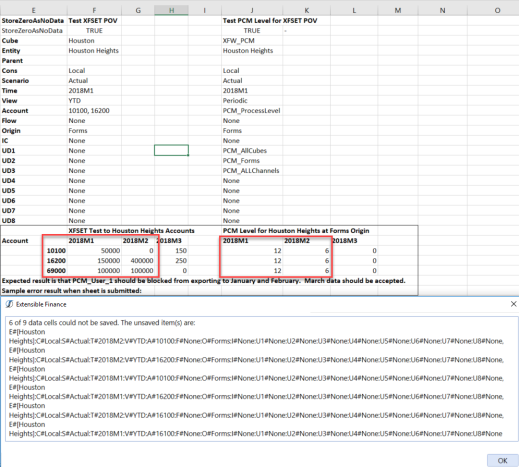
Journals
Attempting to Post/Unpost/Submit/Approve/Reject a journal when the Process Level is higher than the user has access to modify will result in an Extensible Finance Business Rule error and show the Global Options | Process Control Error Description.