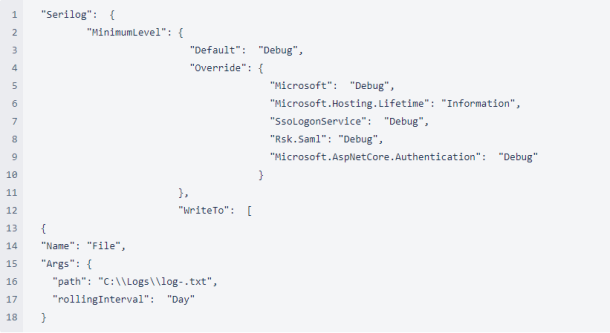SSO Logging
Logging is used to collect data to support troubleshooting issues. The following image shows the default logging settings.
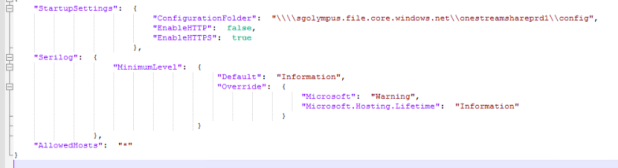
To update the logging settings, you must perform these steps for each service you want to log on each server that is running.
-
Go to the file location:
-
<installdrive>Program Files > OneStream Software > OneStreamWebRoot > OneStreamWeb
-
<installdrive>Program Files > OneStream Software > OneStreamAppRoot > OneStreamApp
-
<installdrive>Program Files > OneStream Software > OneStreamWebApiRoot > OneStreamWebApi
NOTE: The location of the logs directory may vary depending on deployment and logging configuration, so log files may reside on each server.
-
-
Right-click the appsettings.json file and select the preferred text file editor.
You can update the following settings:
-
Default: This value identifies the type of entries to be captured in the logs. It can be updated with the following values:
-
Verbose: The noisiest level, rarely enabled for a production application.
-
Debug: Used for internal system events that are not necessarily observable from the outside. It is useful when determining how something happened.
-
Information: Describes things happening in the system that correspond to its responsibilities and function. Generally, these are observable actions the system can perform.
-
Warning: Used when service is degraded, endangered, or may be behaving outside of its expected parameters.
-
Error: Used when functionality is unavailable or expectations are broken.
-
Fatal: The most critical level. Fatal events demand immediate attention.
-
-
Override: Logging can be customized as needed by adding override levels (for example, SsoLogonService, Rsk.Saml, and Microsoft.AspNetCore.Authentication).
There are some values that are not included by default, but you can add them.
-
Name: This value specifies which method should be used to write the audit data. Enter File to write the audit data to a file in the specified location indicated by the value entered in the path.
-
path: This value specifies where the audit data is written (for example, C:\Logs).
-
rollingInterval: This value indicates the time period in which the logs should be generated. All audit data will be captured and saved on a time interval as indicated in this field. You can update it with the following values: Year, Month, Day, Hour, or Minute.
The following image shows the logging settings updated to include the Name, path, and rollingInterval values.