XF Project
XF Project extract is for application project designers who are building solutions that span many artifacts, such as workspaces, data management groups, dashboard maintenance units, business rules, cubes, dimensions, cube views, and other artifacts. The application Extract and Load option collects defined objects, such as dashboards and business rules, as a single file export package that can be reloaded as a package.
XF Project is a convenient way to organize workspaces, data maintenance units, or similar solutions into a folder structure that can be integrated with a version control system, such as Git. Developers must create an XML file that is the definition for the contents of the project export.
Project File
Application designers must first manually define an XML file to support the export of objects as a project file. The file is then saved with the .xfProj file extension to a local project folder that also supports a version control system.

The root node of xfProject contains two attributes:
-
TopFolderPath: Creates and defines the starting folder location where the specified files are extracted.
-
DefaultZipFileName: Creates a standard default file name for .zip file extracts.
ProjectItems is a list structure that contains the project items to extract. No attributes needed.
ProjectItem reflects what is needed to extract from OneStream or to load from the file system. It has five attributes:
-
ProjectItemType: The type of the project item. Includes the following types:
-
BusinessRule
-
Cube
-
CubeViewGroup
-
CubeView
-
CubeViewProfile
-
DashboardWorkspace
-
DashboardMaintenanceUnit
-
DashboardFile
-
DashboardString
-
DashboardParameter
-
DashboardGroup
-
DashboardAdapter
-
DashboardComponent
-
Dashboard
-
WorkspaceAssembly
-
DashboardProfile
-
DataManagementGroup
-
DataManagementSequence
-
DataSource
-
Dimension
-
TransformationRuleGroup
-
TransformationRuleProfile
-
-
FolderPath: The name of the subfolder where the project item type is extracted.
-
Workspace: The name of the workspace for the project item.
-
Name: The name of the project item.
-
IncludeDescendants: The default is True and only affects the following project item types:
-
CubeViewGroup
-
DashboardWorkspace
-
DashboardGroup
-
DashboardMaintenanceUnit
-
DataManagementGroup
-
File Extract
You can place the .xfProj file into a local folder, such as your desktop. The defined folder path folders will be generated there as the target location for application exports and loads. There are two file extract options available:
-
.zip: The export option will collect all objects defined in the .xfProj file as a zip file to the location of the .xfProj file.
-
File: Exports all objects defined in the .xfProj file to the folder path locations defined in the .xfproj file.
To use file extract:
-
Navigate to Application > Tools > Load/Extract.
-
Click the Extract tab.
-
Under File Type, select XF Project.
-
Click the ellipses (...) and navigate to the .xfProj file.
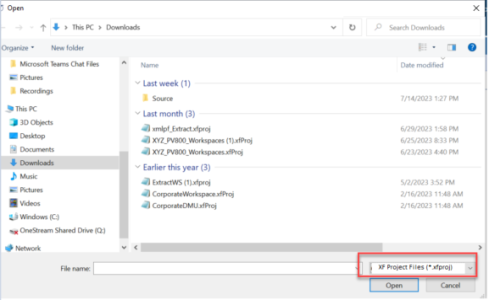
-
(Optional) Select the Extract to Zip checkbox to create an application zip file that contains all defined objects.
-
Click Extract on the toolbar.
NOTE: For XML extract, if you select the file type of “Application Workspaces,” the system will update the third line of code from <applicationDashboardsRoot> to <applicationWorkspacesRoot> on the extract.
For XML load, the system properly loads <applicationWorkspacesRoot>. To support backward compatibility, if you have an XML extract that contains <applicationDashboardsRoot>, the system still loads the older version.
File Load .xfProj
File loading using the defined .xfProj file provides a seamless link to the project files. When you load an .xfProj file you will see the option to merge or replace the target files. The only files affected are those defined by the .xfProj file.
If you select replace, only files that differ for CubeViewGroups, DashboardWorkspaces, DataManagementGroups, DashboardMaintenanceUnits, and DashboardGroups are removed. For all other items, such as business rules or extensibility rules, replace acts as a merge. You can remove files that differ with Assembly file folders as well. If you select Merge, the content of the files are merged and added into the application.
To load an .xfProj file:
-
Navigate to Application > Tools > Load/Extract.
-
Click the Load tab.
-
Under File Name, browse to the .xfProj file and select it.
-
Click Load on the toolbar.
-
Select the load method, either Merge or Replace.
NOTE: For XF Project, when extracting a file, the folder structure is updated from “Application Dashboards” to “Application Workspaces.”
Zip Load
Zip file load functions like any other application file load. The contents of the file are merged into the application. Zip file load is not supported by alternative merge or replace file load options.