Workspaces Filter
You can filter workspaces for more control and flexibility to search and browse within the Application Workspace page and System Workspaces page.
Edit Filter
Use Edit Filter to quickly and easily find what you need in the Workspaces tree hierarchy.
-
On the Application tab, under Presentation, click Workspaces.
-
In the Application Workspaces pane, to the right of Workspaces, click the vertical kebab (⋮), and select Edit Filter.
-
Type keywords in the Search bar to search the workspace name and maintenance unit. You must select the Search Binocular icon to initiate search. The tree structure will update based on your search. If a workspace has multiple maintenance units, it will display on your search. Select the Maintenance Units to load and display all children objects.
NOTE: The default state for the Workspace filter will have everything selected, such as All, All workspaces, and All associated maintenance units.
-
Select your workspaces and maintenance units.
-
Click OK button.
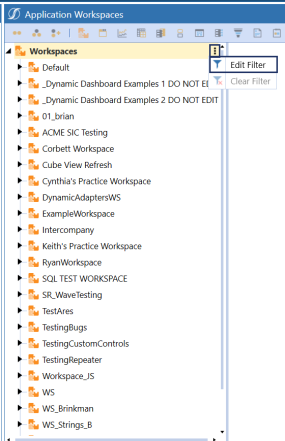
If you select any workspace and maintenance unit besides All, the Application Workspaces page will display (filtered) to let you know there is an active filter. Whenever a workspace filter is on, Dashboard Profiles and Cube View Profiles are grayed out. If you select All, the workspace will not display a filter.
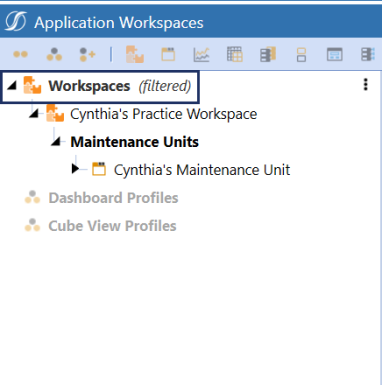
Clear Filter
Use Clear Filter to clear any previously selected and filtered workspace or maintenance unit.
-
On the Application tab, under Presentation, click Workspaces.
-
In the Application Workspaces pane, to the right of Workspaces, click the vertical kebab (⋮), and select Clear Filter.
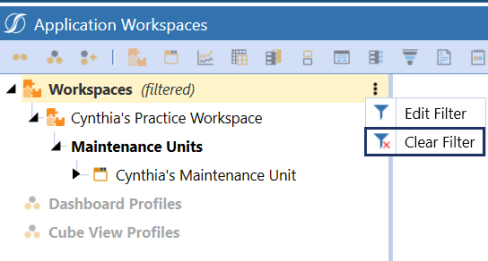
NOTE: If you previously selected a particular workspace or maintenance unit, you have the option to select the Edit Filter to continue filtering or select Clear Filter to clear all filters.
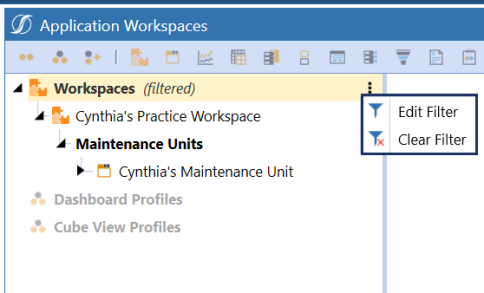
Save Workspaces Filters
Once you have a filter saved on a particular workspace and the associated maintenance units, you will be able to log off and log back into OneStream and the filter will be saved per application. OneStream will save the state of the new workspaces filter unless you select Clear Filter.
NOTE: You can also edit, clear, and save workspaces filters on the System tab, under Administration> Workspaces.