Book Designer Toolbar
When designing a book, you will work in the two tabs of the book designer to build and preview your book. The book designer is where you use the book toolbar icon to create a book in a hierarchical format. The OneStream Book Designer includes tools and methods that help you customize data when creating reports.
The following image displays the Book Designer toolbar.
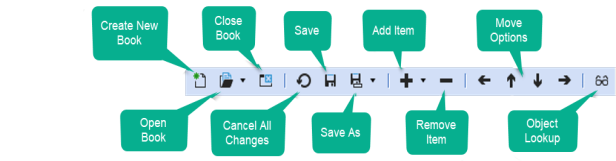
The names of the tools describe their functions, but there are options to choose from when you click Save As and Add Item.
Save As lets you specify the kind of book you are creating and the location.
-
Save as File in OneStream File System: Saves the book in the File Explorer. It can be saved in a public folder or a local folder on your system.
-
Save as File on Local Folder: Saves the book in a local folder on your system.
- Save as Application Workspace File: Saves the book in the File section of an Application Workspace Maintenance Unit.
-
Save as System Workspace File: Saves the book in the File section of a System Workspace Maintenance Unit.
You can create three types of books: Excel books, PDF books, and Zip File books. Excel books produce an Excel Workbook with each piece of content on a new tab. PDF books compile all content in a single PDF file. Zip books produce a zip file where each piece of content exists individually. You can create each type of book by saving it with the appropriate file suffix.
You can specify the book type when you save the file using any of the following extensions:
-
Excel books: ReportBookName.xfDoc.xlBook
-
PDF books: ReportBookName.xfDoc.pdfBook
-
Zip File books: ReportBookName.xfDoc.zipBook
Add Item lets you specify the kind of item to add to the book. You can add:
-
Files
-
Excel Export Items
-
Reports
-
Loops
-
Condition statements (If, Else If, and Else)
-
Item to Change Parameters