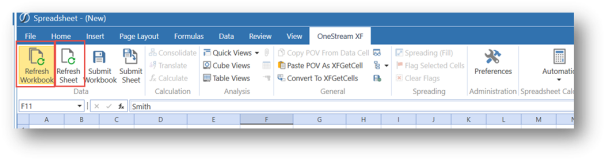Table Views Spreadsheet/Excel Ribbon Button
Table Views is a OneStream Windows Application Spreadsheet and Excel Add-In feature used to assign a Spreadsheet Business Rule to a worksheet. All Table Views are derived through the definition of a Business Rule, and only Administrators have the rights to create Business Rules.


-
Open the OneStream Windows Application and select Tools/Spreadsheet or Open your Excel Add-In.
-
Select an available cell to begin the Table View range.
-
From the OneStream tool bar, choose the Table Views button.
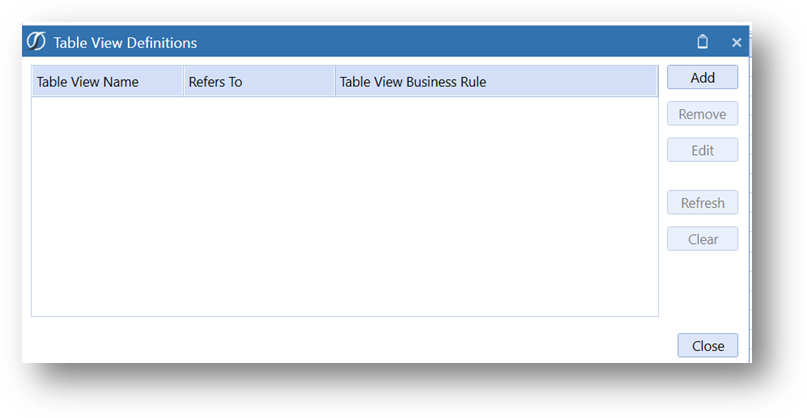
-
Choose the Add button. Selecting ellipsis button from the Table View Business Rule field allows browsing the available Business Rules. The selection will automatically assign the Name and Refers To cell intersection. Only Spreadsheet type Business Rules will render as a Table View.
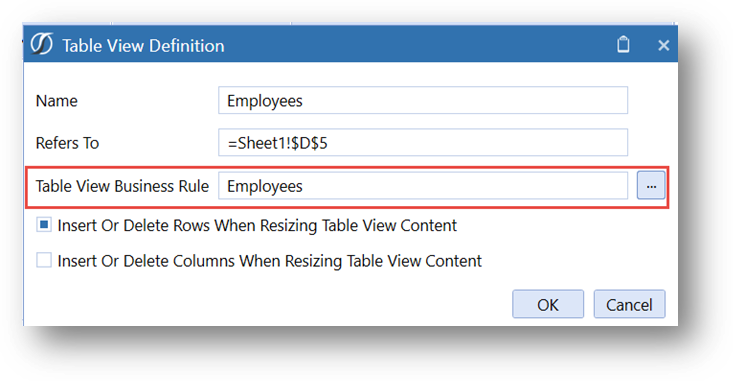
-
The Table View will render in the worksheet and is associated with a named range.
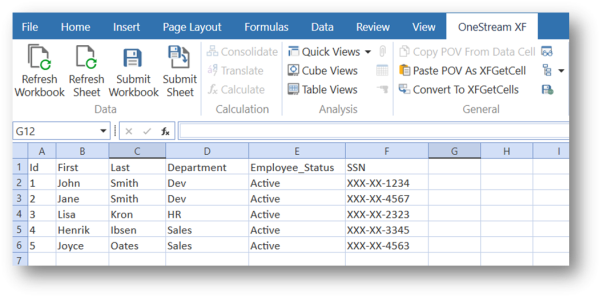
-
Choosing the Refresh options will retrieve the most current results from the source table.